How to reset your password on your Microsoft 365 account.
This short and simple guide will show you how to carry out a Microsoft password account reset. If you need further IT support for your business click here.
Note: For security only admins can reset their own passwords.
1. On the Microsoft 365 sign-in page, select Can’t access your account?.
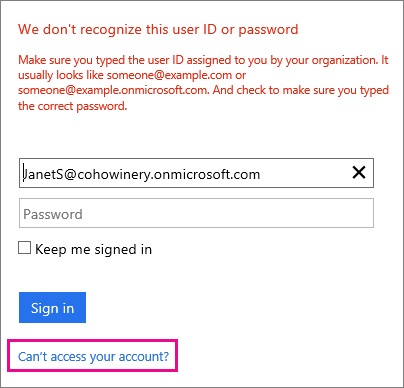
Note: If you don’t see this link, go to self-service password reset tool to try to reset your password.
Beware of any email you receive that appears to be from Microsoft asking you to update your password, they maybe Phishing emails. Verify any password change requests with your administrator or IT support company.
2. On the User verification page, type your MS365 account name, enter the characters to verify that you’re not a robot, and then select Next.
3. Select Email as the contact method to use for verification.
4. Keep the Microsoft 365 browser window open while you go to your alternate email to get the verification code.
5. Go back to the Microsoft 365 browser window, enter the code you received in email, and select Next.
Important: You need to respond within 60 minutes to the email and to the text message. Complete the reset process by using the same computer and browser session. If you close your browser window or take longer than 60 minutes to respond, you’ll have to restart the process.
6. Enter a new password, confirm it, and then select Finish.
7. When you receive confirmation that your password has been reset, select the link on the confirmation page, and then sign in to Microsoft 365 with your new password.
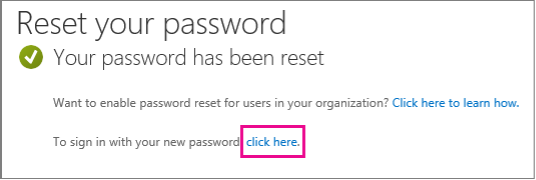
Contact us for Microsoft support
What if my alternate email address is wrong?
You’ll need to ask someone else to reset your password for you.
Who to ask to reset your password
I am not an admin
Ask for a new password from your workplace technical support. This is typically the person with admin permissions who set up your Microsoft 365 account for you or your IT support company. However, your IT support company will need permission to change users settings from the designated company admin contact.
I’m an admin
If you’re the only Microsoft 365 admin at your company, contact your IT support company to reset your password. Otherwise for:
- Office 365 Small Business or Microsoft 365 Apps for business accounts: ask any Microsoft 365 admin at your company to reset the password for you.
- Microsoft 365 Business Basic, Microsoft 365 Business Standard, or Office 365 Enterprise accounts: ask an Microsoft 365 user with user management admin, password admin, or global admin permissions to reset your password.
Important: After your password has been reset, update your alternate email address and mobile phone number. To do this:
- Sign in to Microsoft 365.
- Go to Settings > Microsoft 365 settings > Personal info.
- Enter your mobile phone number and alternate email address, and then select Save.
What if I forgot my work account name?
If you’re not an Microsoft 365 admin, ask your workplace technical support to give your account name to you. This is typically the person with admin permissions who set up your Microsoft 365 account for you.
What do I need to update after I reset my password?
Update the password on your mobile phone and desktop email program to match the new password for your account.
Password guidelines for all your business IT applications:
When you create a new password, use the following guidelines.
- Use 8 to 16 characters, ideally from a password generator that will avoid the use of unsecure password formations such as “PassW0rd123!”
- Create a strong password that can’t be easily guessed or cracked. Passwords should include all of the following:
- Lowercase letters
- Uppercase letters
- Numbers (0-9)
- Symbols, including: ! @ # $ % ^ & * – _ + = [ ] { } | \ : ‘ , . ? / ` ~ “ < > ( ) ;
8. When your admin resets the password, you will receive a temporary password that is sent by Microsoft to your alternate email address. You will then be prompted to change your password to a more secure password upon first sign-in.
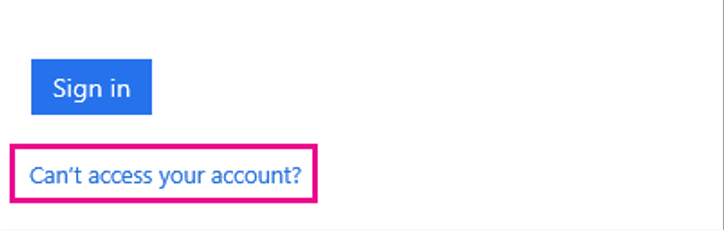
WARNING: Beware of any emails from Microsoft asking you to update you password, they maybe Phishing emails. Verify any password change with your administrator or IT support company. Read our guide here: Phishing – are your staff the weakest link?
We hope this Microsoft password account reset guide was helpful.
Need more help with your business Microsoft account or IT support? Please contact us here.