Looking to establish a remote desktop connection from your Mac to a Windows machine? You’re in the right place! This is your free guide on how to setup RDP from MAC to Windows.
In this article, we will guide you through the process step-by-step, making it easy for you to access your Windows PC from your Mac and work seamlessly across different devices. Setting up a remote desktop connection allows you to control your Windows computer from anywhere, whether you’re in the next room or miles away. It’s a convenient solution for those who need access to their Windows applications or files while using a Mac.
With our detailed instructions, you’ll learn how to configure your Windows PC to allow remote connections, install the necessary software on your Mac, and establish a secure connection between the two.
Get ready to unlock the flexibility and freedom of remote desktop connection from your Mac to Windows.
RDP from MAC to Windows guide
Allow remote desktop users to your windows machine
1. Search for remote desktop on your windows PC
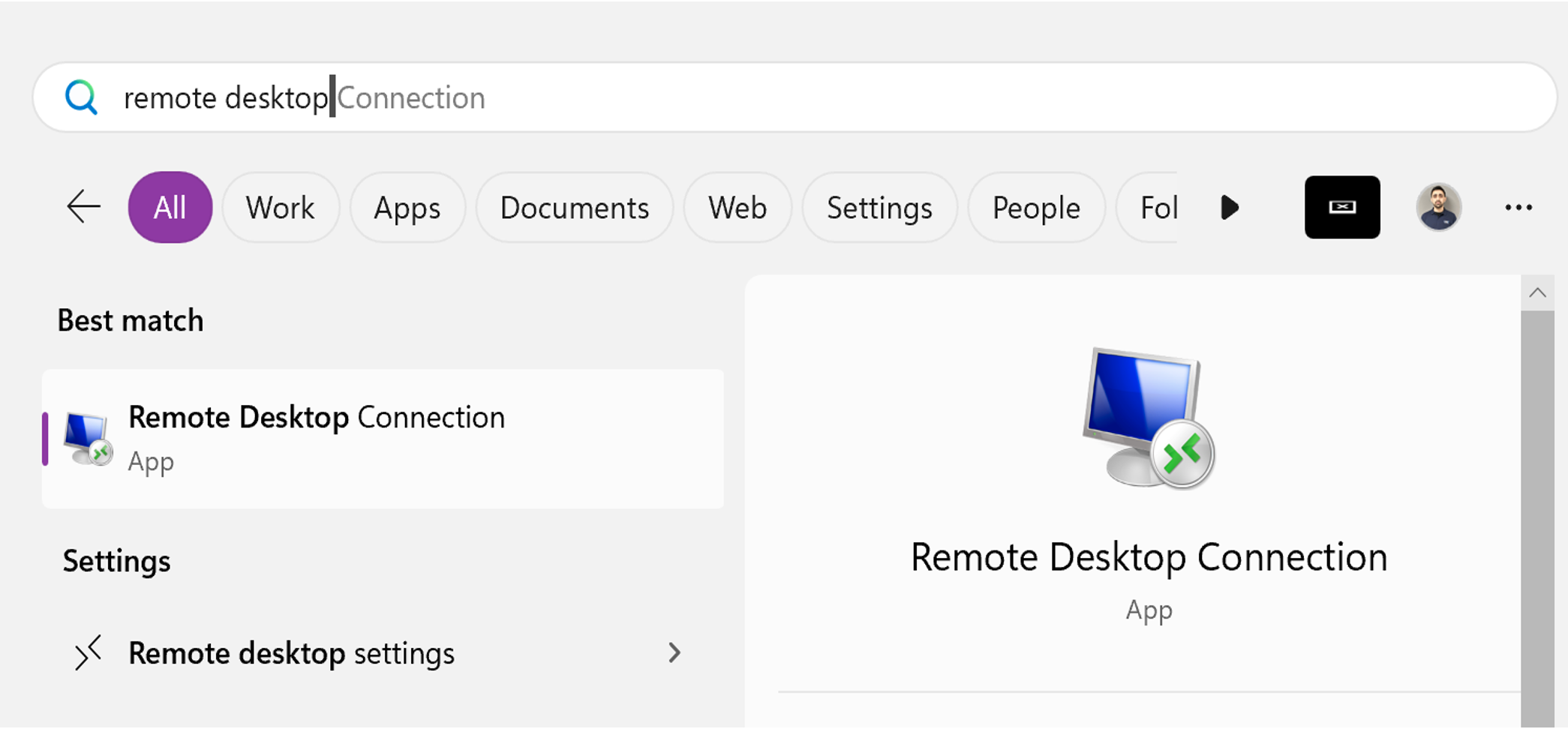
2. Open the remote desktop settings:
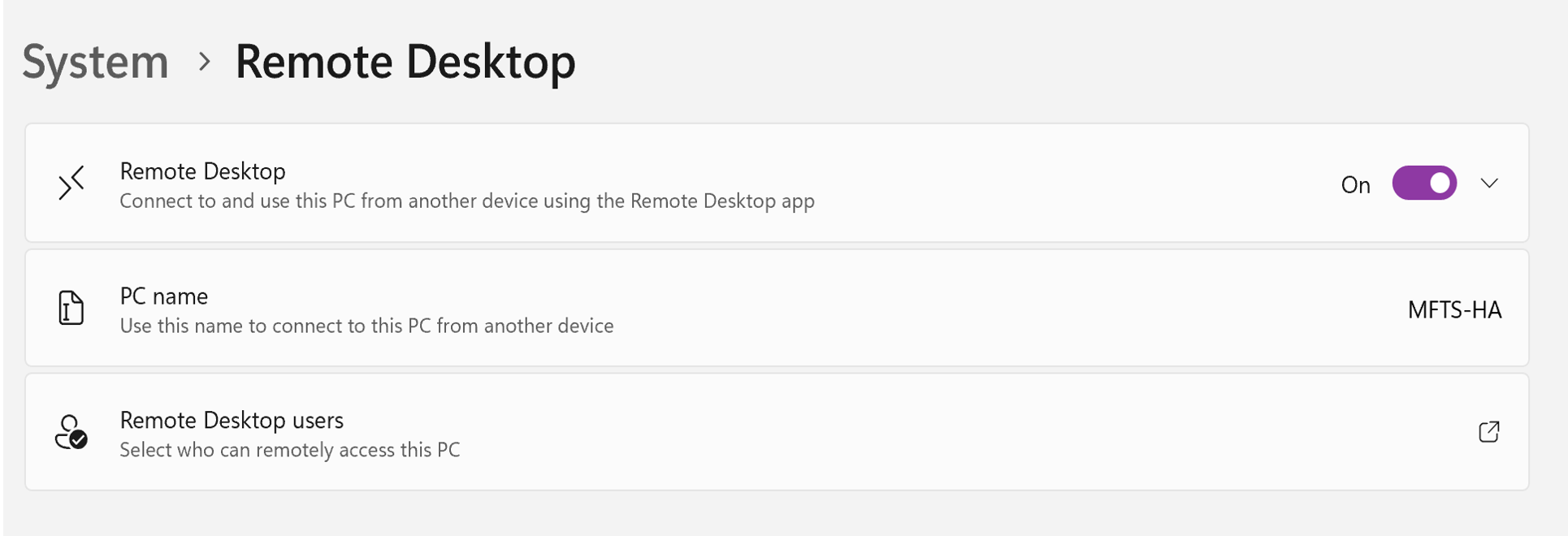
3. Turn Remote Desktop ON
4. Click Remote desktop Users

5. Click add to add local users
For adding an Azure AD user, use the below command
net localgroup “Remote Desktop Users” /add “AzureAD\email address of the user”
Setting on your Mac OS
From App Store Download Microsoft Remote desktop.
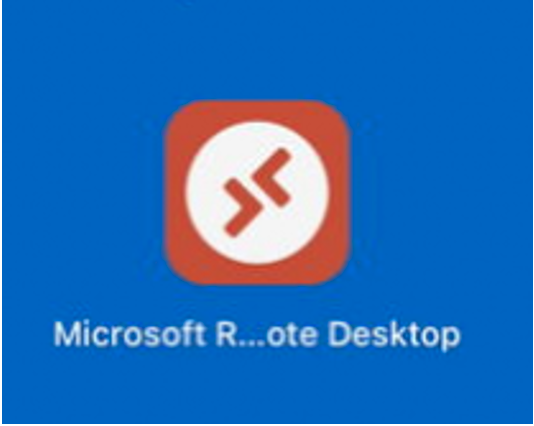
Once installed on Mac
6. Click + sign and add PC
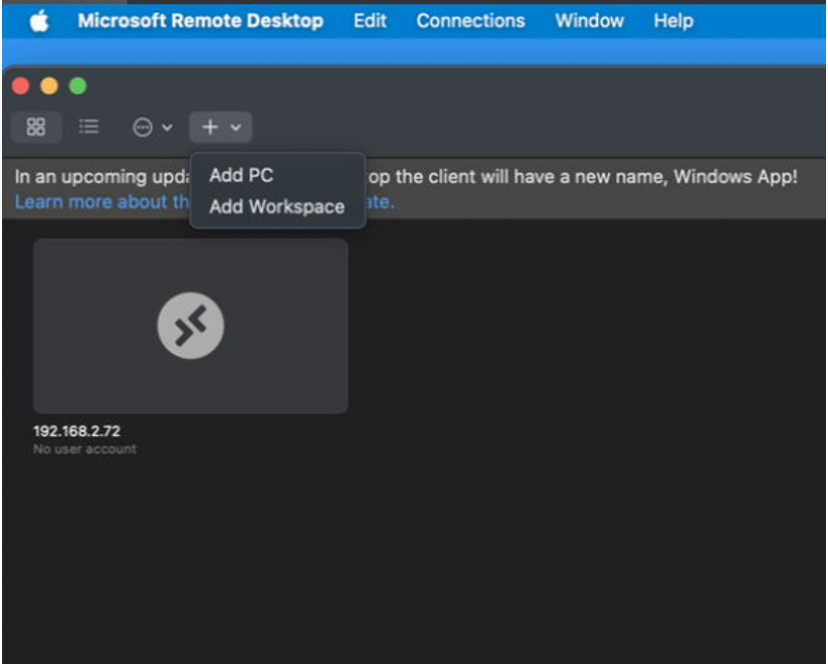
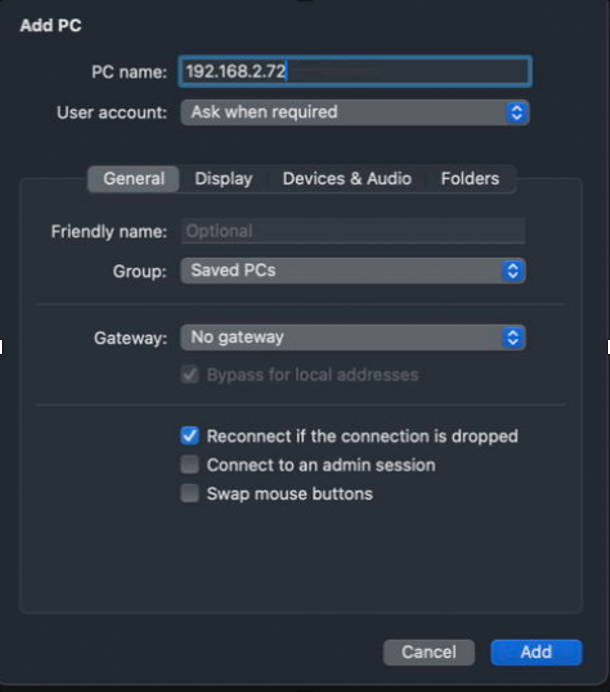
7. Once added double-click on the new pc
8. When prompted for login for AzureAD\email address and email password
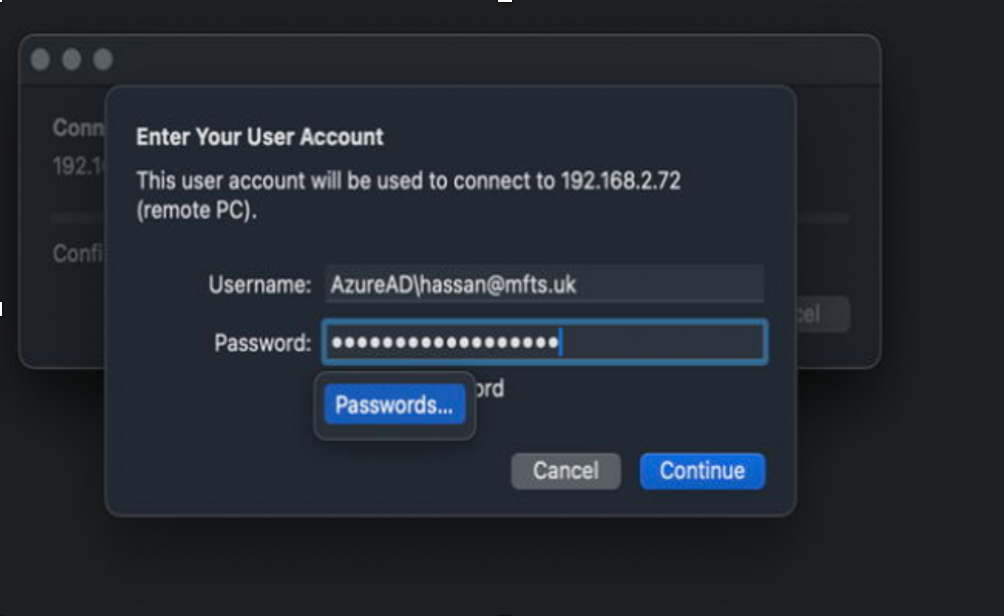
How to setup RDP from Mac to Windows OS – guide completed!
We hope this guide helps successfully shows you how to setup a remote desktop from MAC OS to Windows OS, but if you need further advice, please don’t hesitate to contact us.
We provide fully Managed IT Services, IT Support, Telephone Systems, Business Mobile Solutions and Business Broadband. If you are looking to move supplier or outsource your IT support, give us a call today.
You can view more free business IT support guides on our YouTube channel @mftelecomservices
Need Business IT Support? Get Help Here

Book your free Cyber Security Health Check
Contact us if you need further assistance or advice.
If you think your business could benefit from outsourcing its IT support, fill out the contact form above or contact us here