You are able to protect access to sensitive files within Microsoft Word. Here is your free guide on how to password protect a document on word.
1. Open the Word document that you would like to password protect.
Click on File > Save As
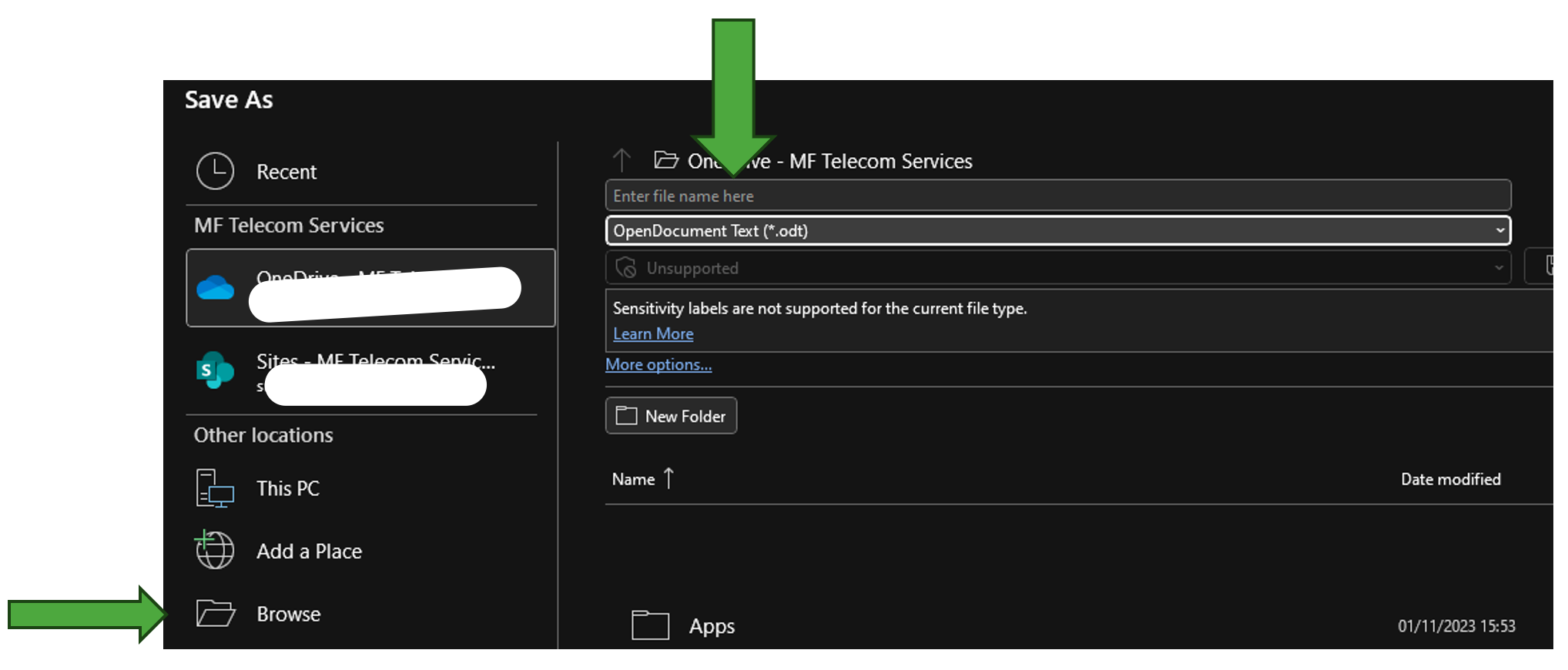
2. Depending upon where you would like to save this document in Pdf format, save the document as shown above or browse the location by selecting Browse.
The steps shown below are for Browse option.
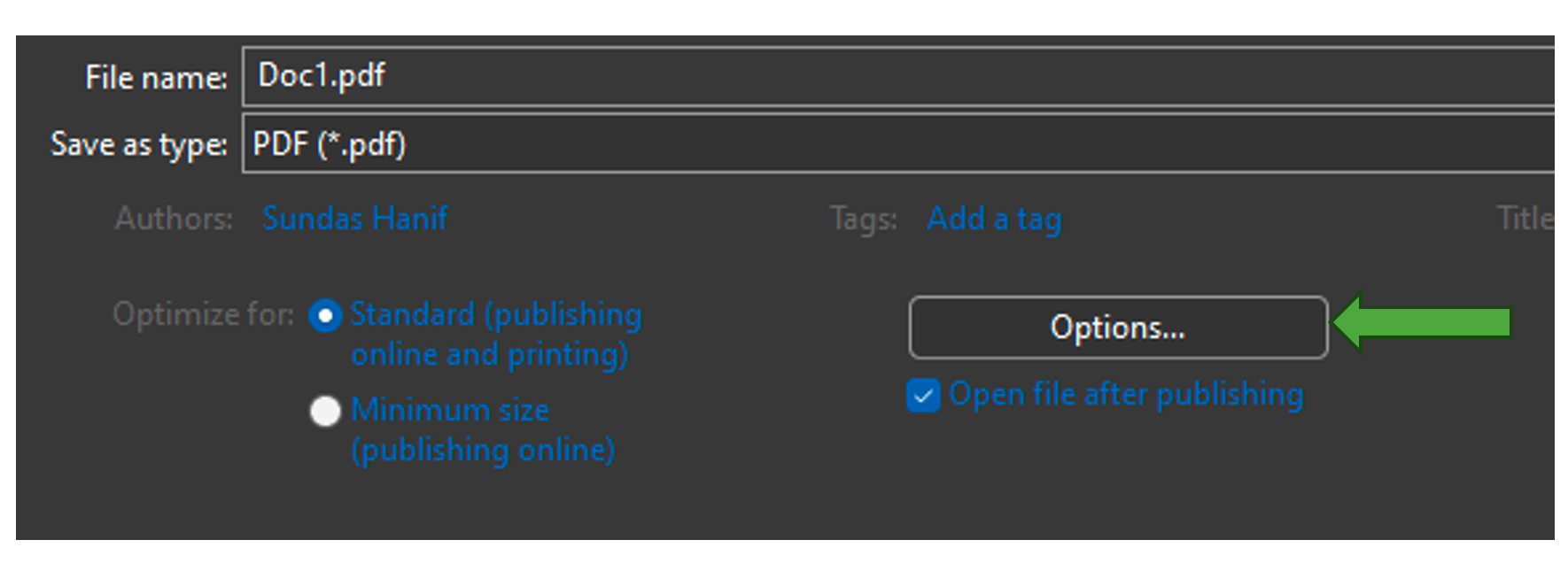
3. Name your file and select PDF from the ‘Save as type:’.
4. Next, click on Options…
The dialog box, below, will open.
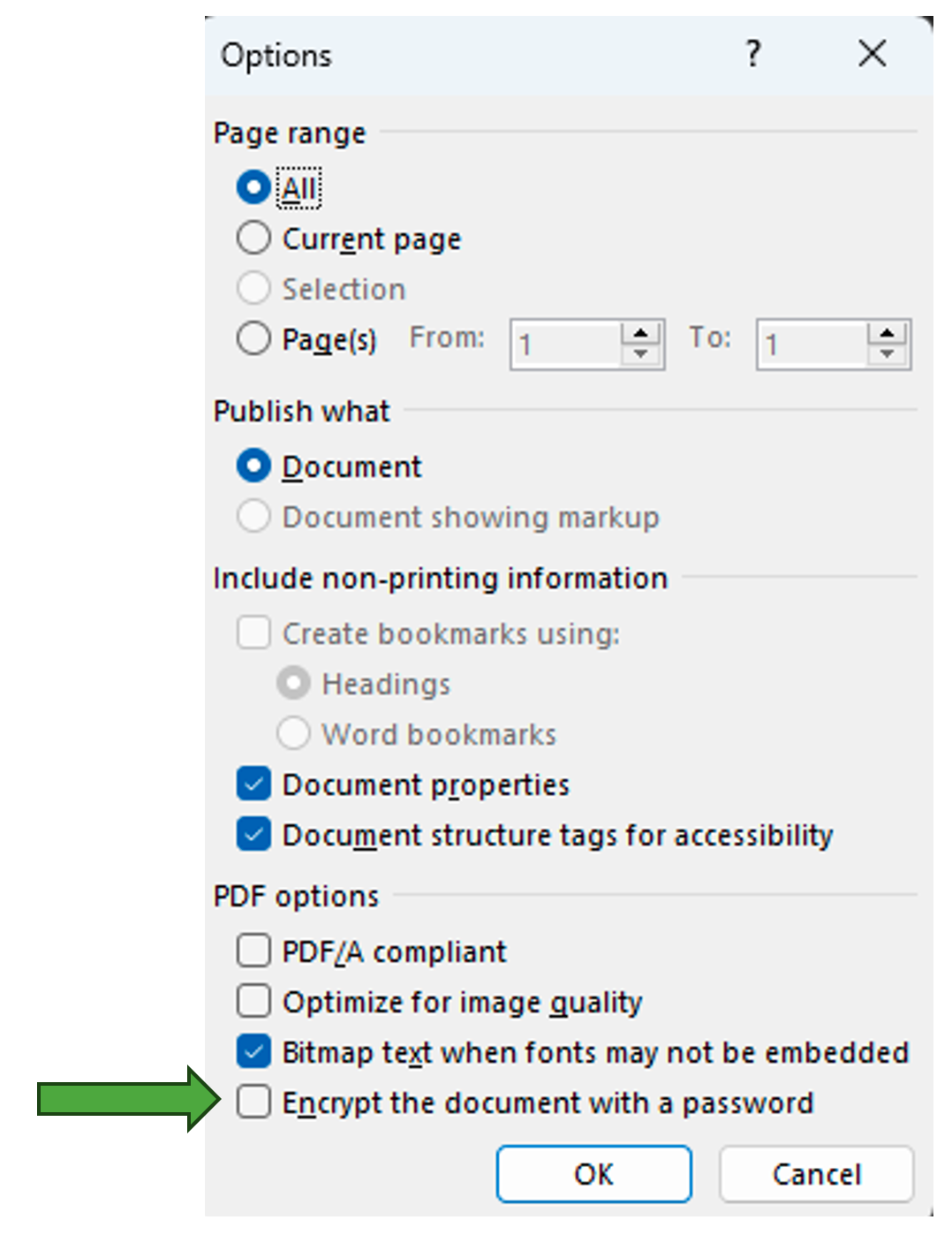
6. Set your password
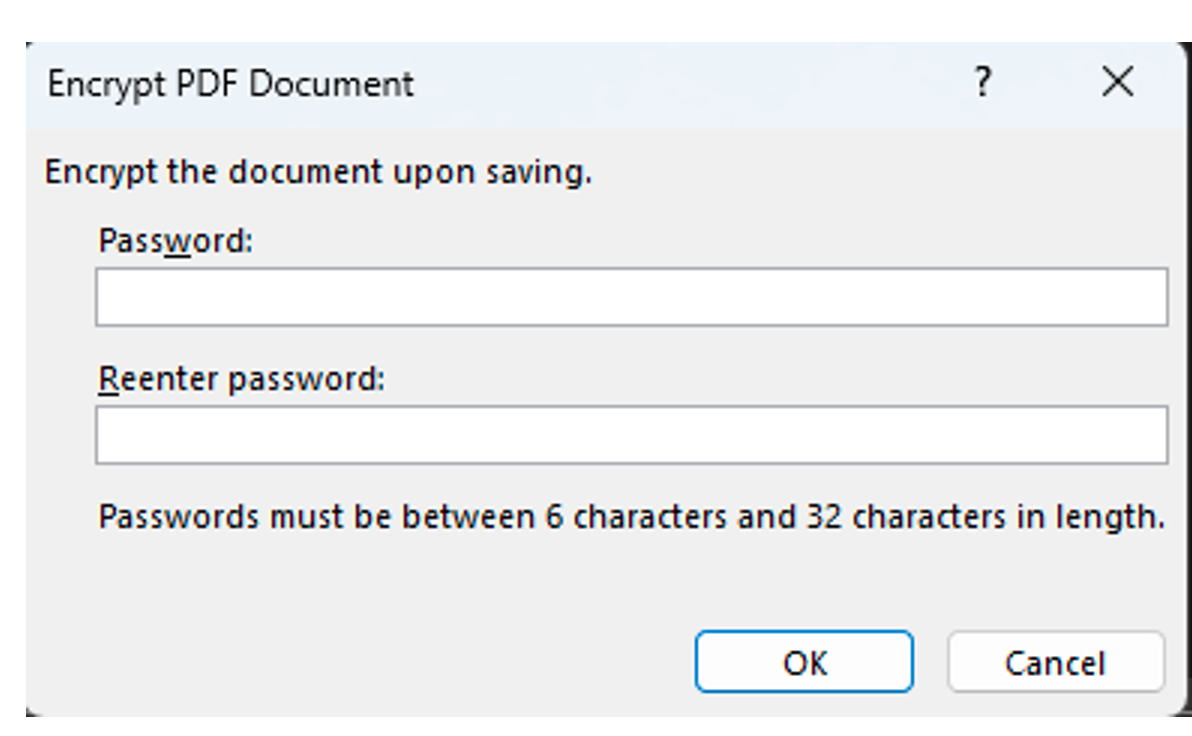
7. Click OK and then Save.
The file has been password protected now. Next time when you open the file, it will ask you to enter the password to access it.
We hope this guide helps show you how to password protect a document on word, but if you need further advice, please don’t hesitate to contact us.
We provide fully Managed IT Services, IT Support, Telephone Systems, Business Mobile Solutions and Business Broadband. If you are looking to move supplier or outsource your IT support, give us a call today.
You can view more free business IT support guides on our YouTube channel @mftelecomservices
Need Business IT Support? Get Help Here

Book your free Cyber Security Health Check
Contact us if you need further assistance or advice.
If you think your business could benefit from outsourcing its IT support, fill out the contact form above or contact us here